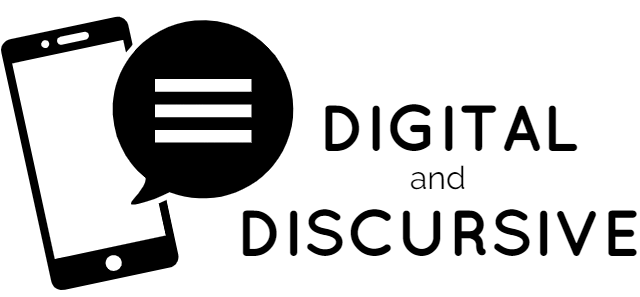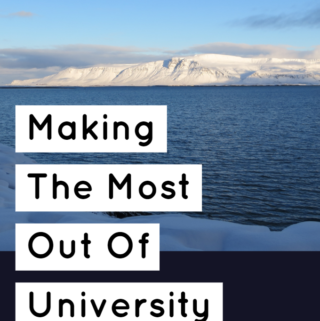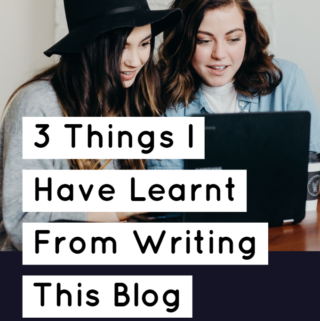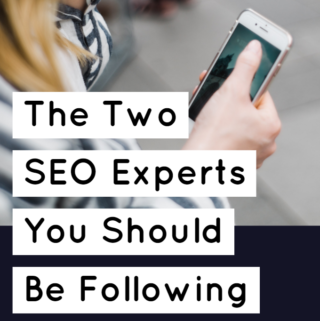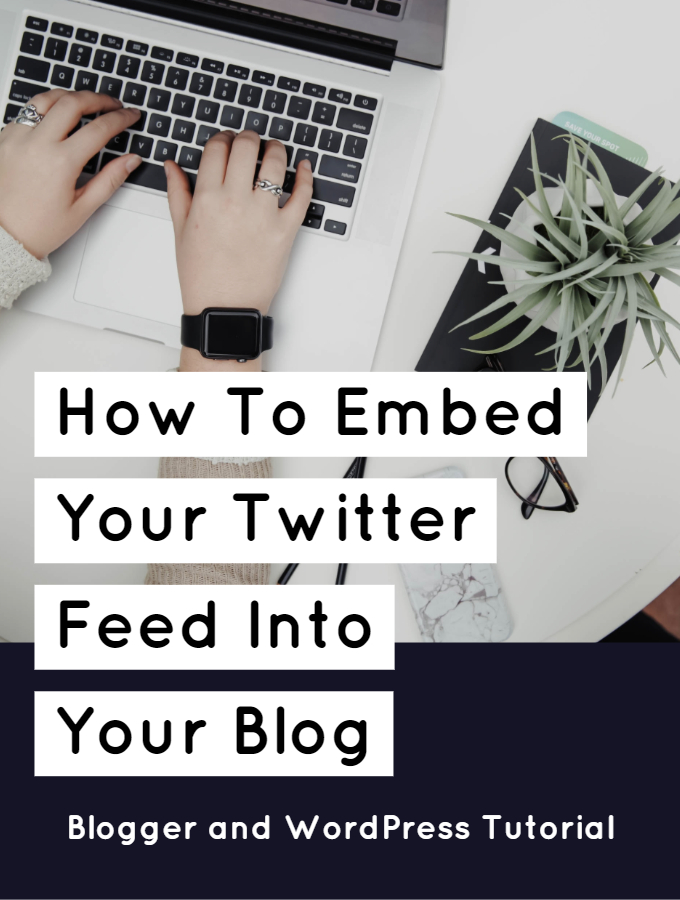
It can take a lot of effort to create quality content across multiple platforms – trust me I know. That’s why I wanted to create this tutorial about how to embed your Twitter feed into your blog, so your readers won’t miss a beat. By doing so, your readers can read and interact with your tweets directly on your blog and its an easy way for them to follow to you.
I have created a tutorial for both WordPress and Blogger so check out the section which is relevant to you and your blog.
If you don’t have a Twitter account yet then you absolutely should! I have written a tutorial on how to create a Twitter account which will help with the process.
How to embed your Twitter feed onto your WordPress blog
Step 1: Go to your plugins page and press add new.

Step 2: Type in ‘Twitter’ into the search bar and find ‘Custom Twitter Feeds‘. Press ‘Install Now’.
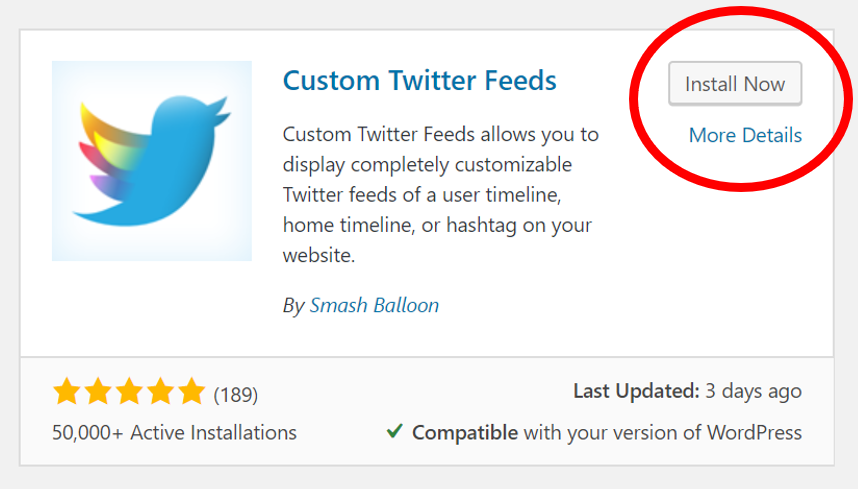
Step 3: Then press ‘Activate’.
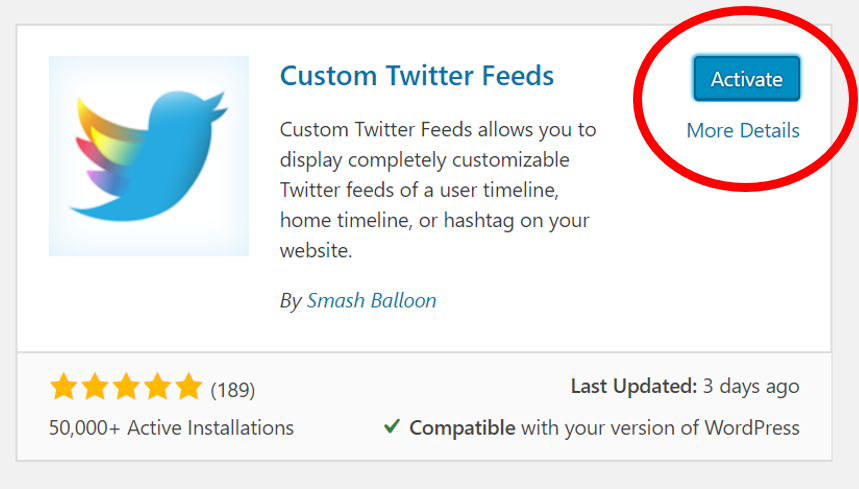
Step 4: On your plugins page, go to the Customer Twitter Feeds ‘Settings’.

Step 5: Log in to your Twitter account and remember to save changes afterwards.

Step 6: Authorise the app.
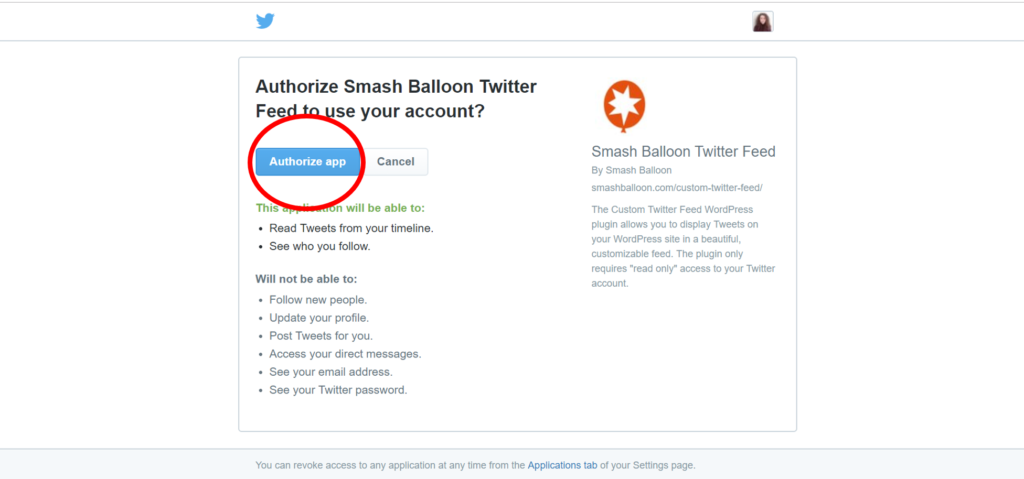
Step 7: Adjust the settings to your liking. Remember to save changes.
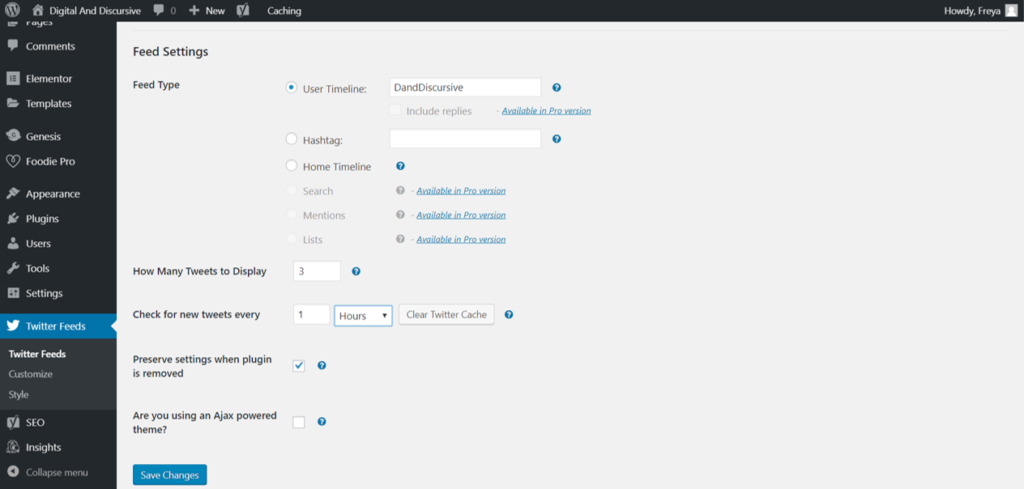
Step 8: Go to your widgets section, under appearance. Add the widget to where you want it on your blog. You can do this by dragging and dropping.
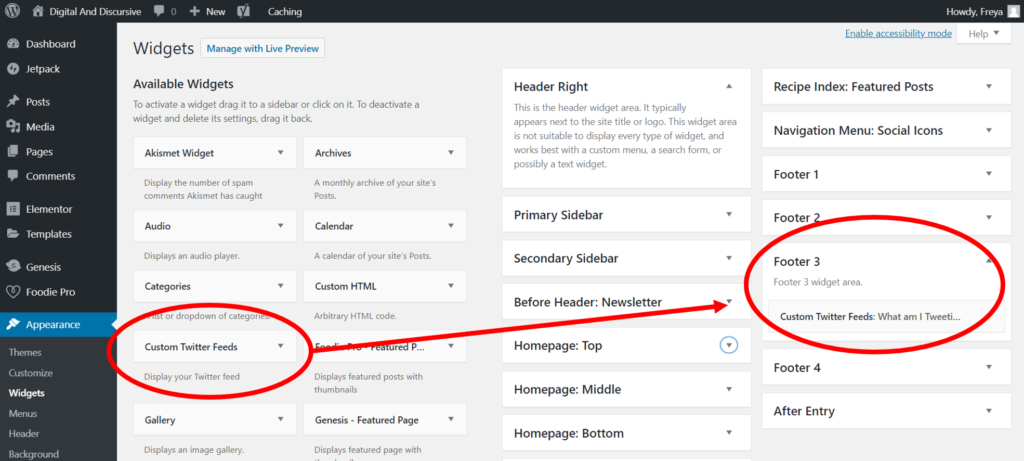
How my Twitter feeds looks when embedded into my blog:
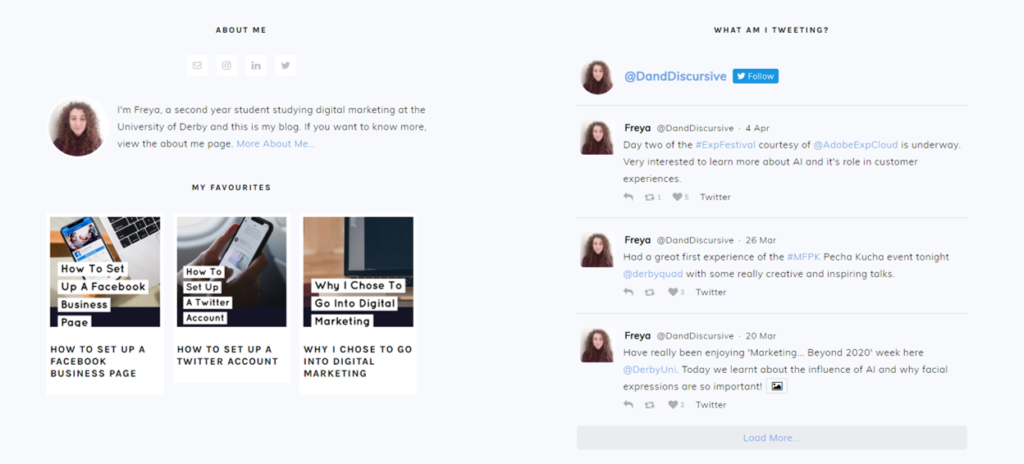
How to embed your Twitter feed onto your Blogger blog
Step 1: Go to publish.twitter.com and paste in your Twitter URL.
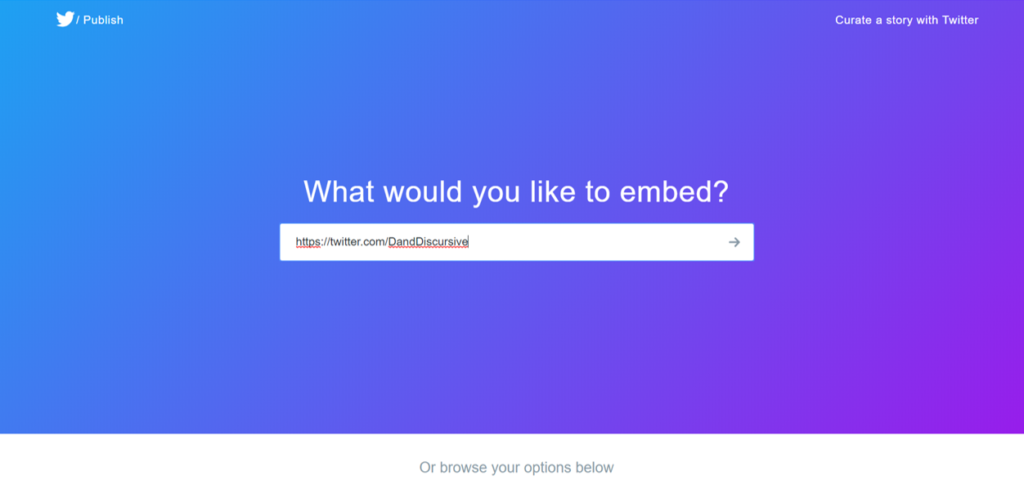
Step 2: Select the ‘Embedded Timeline’ option.
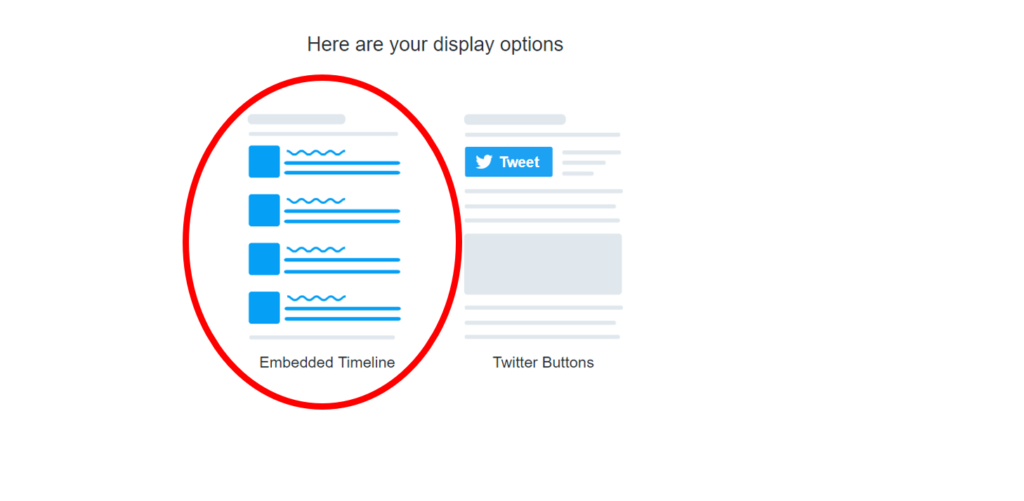
Step 3: Then click ‘set customisation options’.
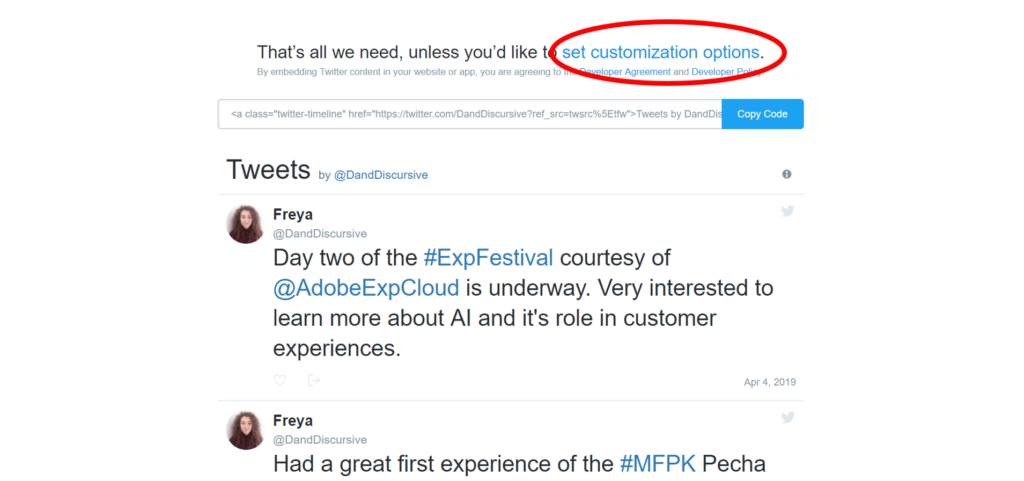
Step 4: Set your preferences and click ‘Update’.
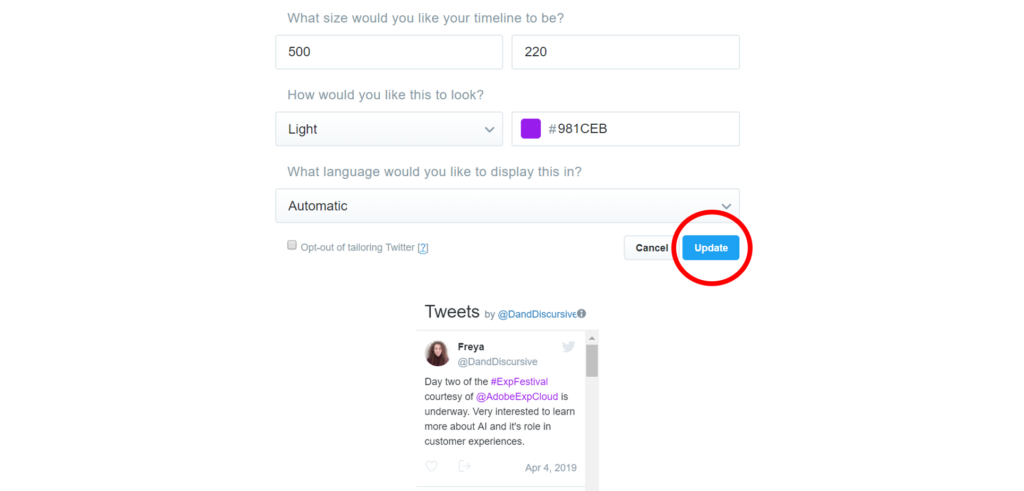
Step 5: Press ‘Copy Code’ to add it to your clipboard.
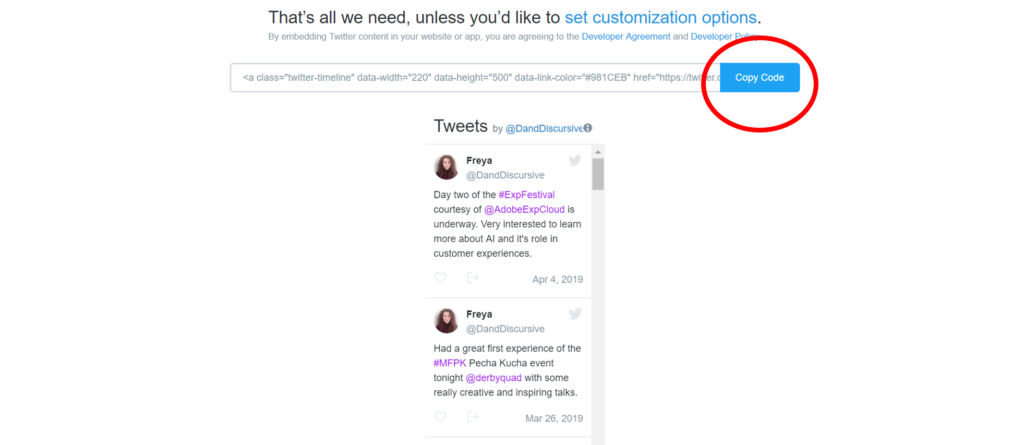
Step 6: On your layouts page, click ‘Add a Gadget’ to your sidebar.
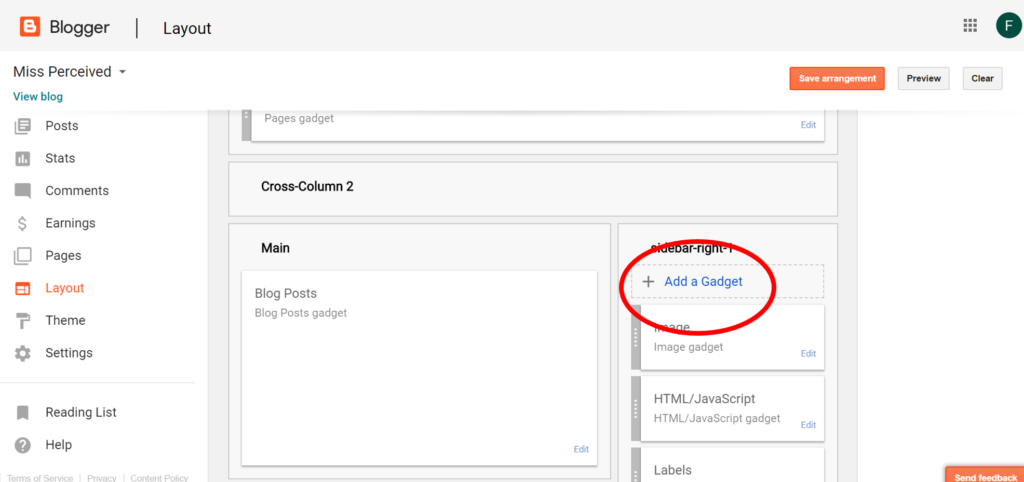
Step 7: Add a HTML/JavaScript gadget.
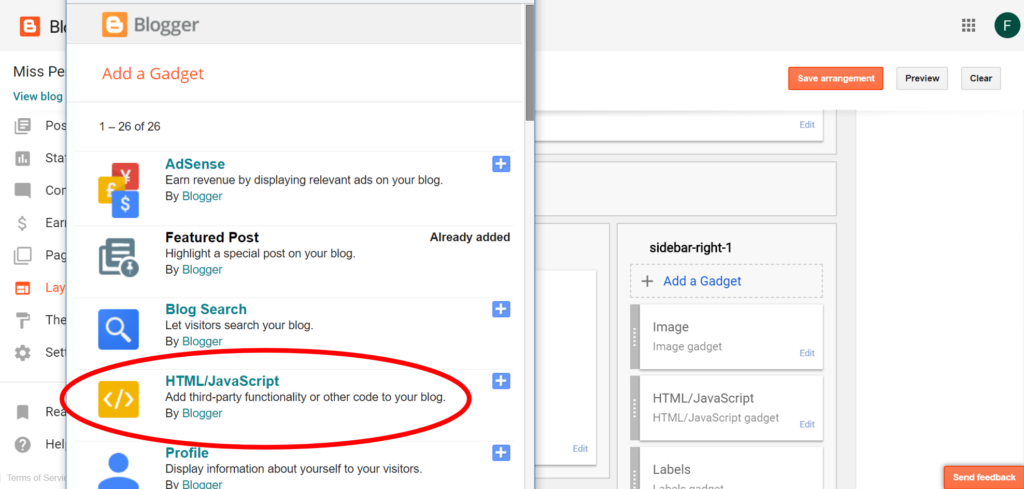
Step 8: Paste the code you copied earlier into the box. Then press ‘Save’.
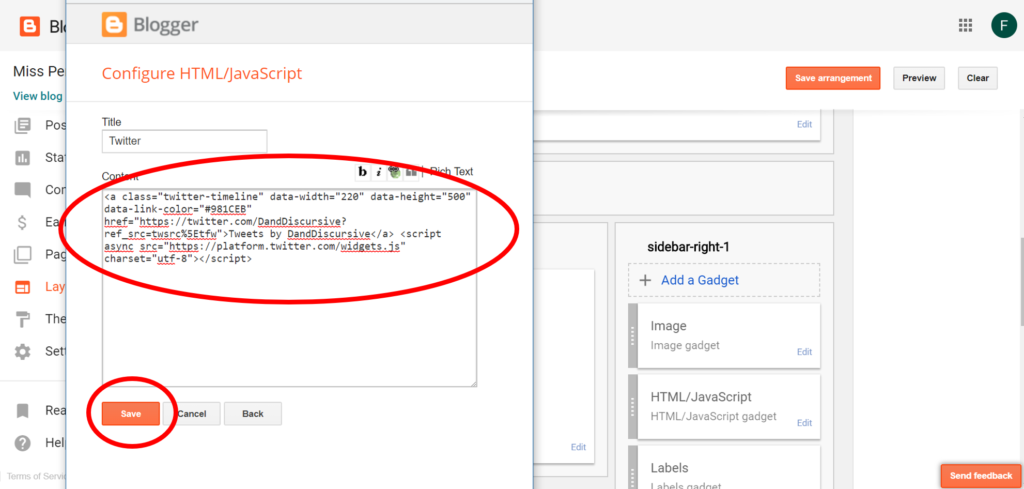
How my Twitter feed looks when it is embedded into my old Blogger blog:
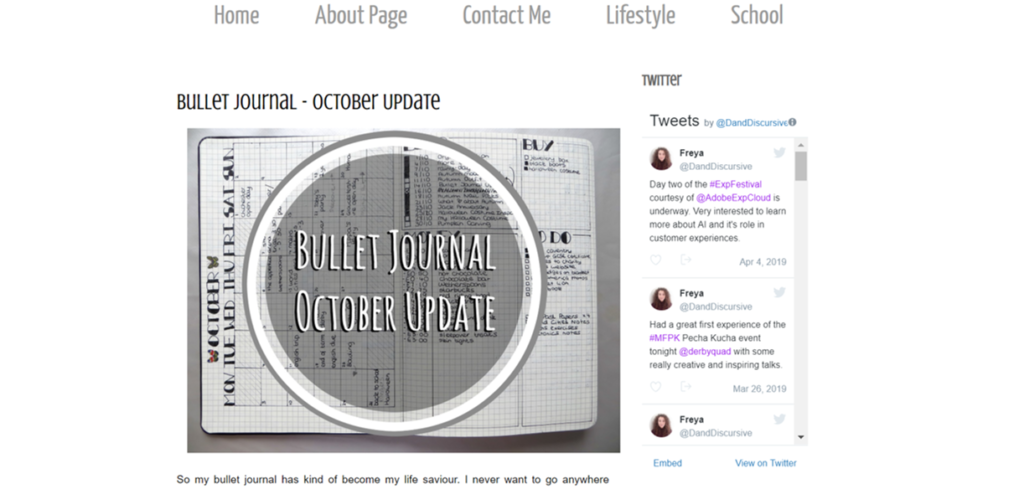
I hope you found this tutorial helpful. I think embedding your Twitter into your blog is a particularly good idea, especially because it encourages your audience to interact with more of your content.
Let me know if you have any more questions in the comments below and I hope you have a great day.