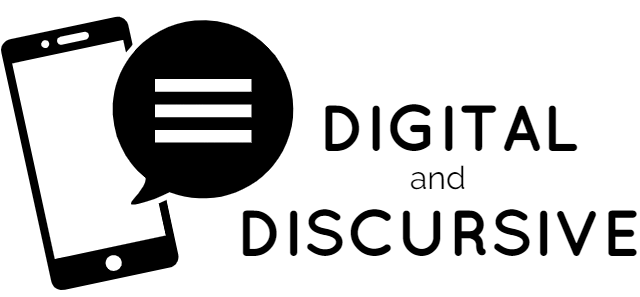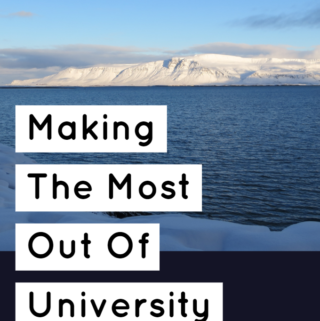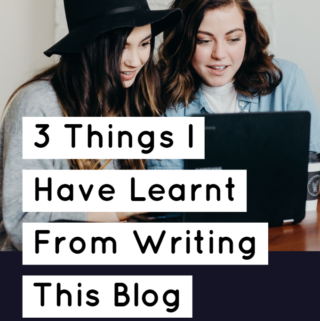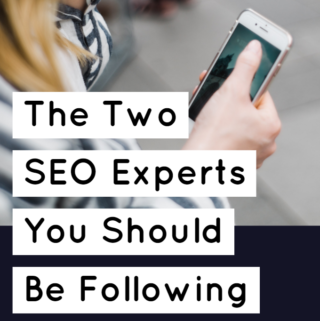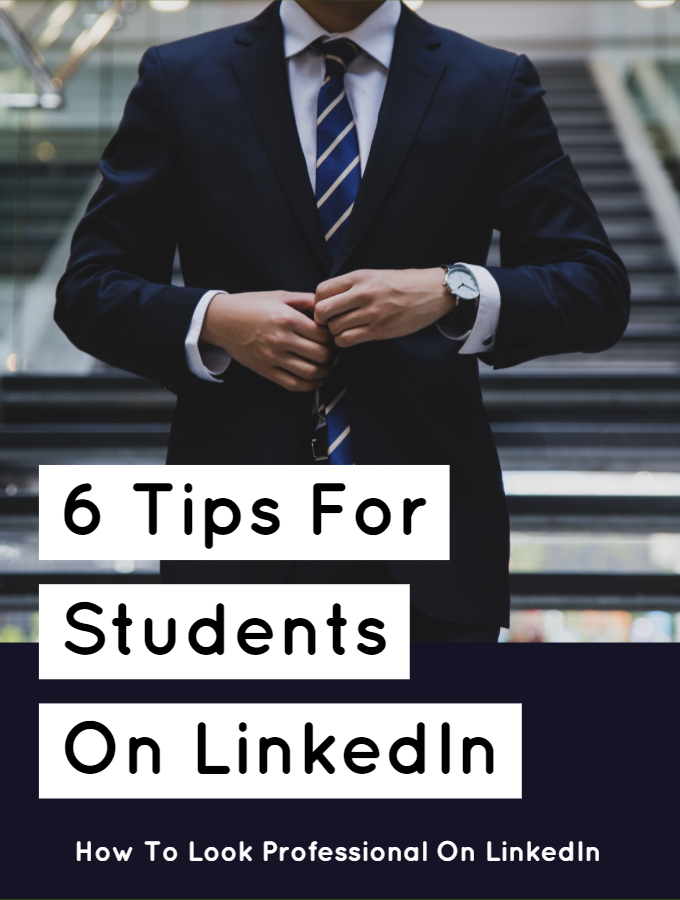
LinkedIn is a social media platform for professionals which is why I wanted to share with you my 6 top tips on how to look professional on LinkedIn.
1. Change How Others See Your Activity While You Edit Your Profile
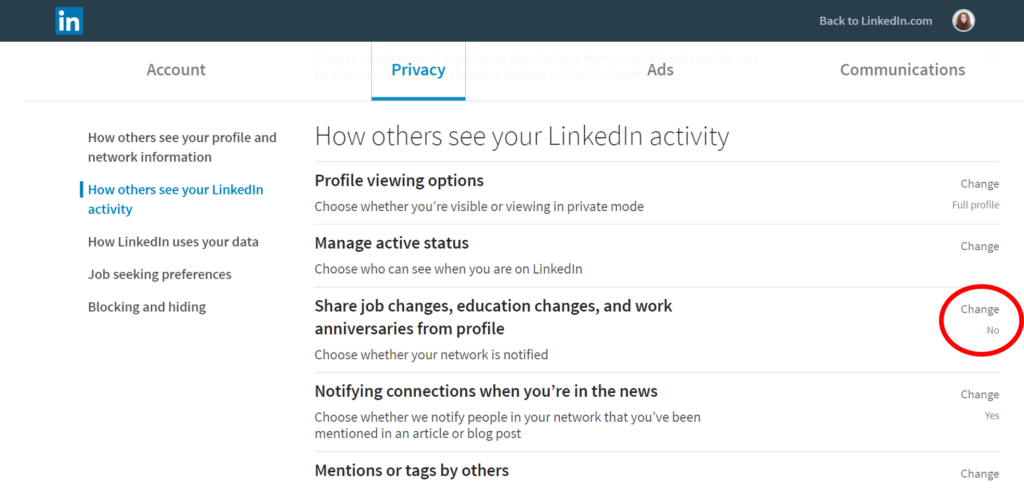
My first top tip for LinkedIn and an essential step before you follow the rest of the top tips, is to change your settings. While you edit your profile information, you want to stop others from getting lots of notifications informing them of the changes. This can come across spammy which is not a professional look.
To do this, go to:
Account (under your profile image) > Settings and Privacy > How Others See Your LinkedIn Activity > Share job changes, education changes, and work anniversaries from profile > Change > No!
2. Don’t Include Your Birthday
LinkedIn is not Facebook. Your colleagues and future employers don’t need to know its your birthday. If you wouldn’t put it on your CV, why would you put it on LinkedIn? They are often used as the same thing.
3. Use A Professional Photograph
Your LinkedIn profile picture absolutely needs to be smart and professional. A head-shot with a plain background would be perfect. Often universities have a careers and employment service which would be happy to take one for you if you don’t have one already.
You need to think about the image you want to portray. This probably isn’t going to be you sipping martinis on the beach or your dog filter Snapchat selfie.
4. Edit Your URL

One thing I recently learnt about LinkedIn is that you can edit your URL. Often the one you are allocated will end in a few numbers but I recommend you change this if you can. Delete the numbers at the end to just include your first and last name or include your middle initial if that is taken.
To do so, go to your profile and in the top right corner, click ‘Edit public profile and URL’.
5. Add Your Blog or Website To Your Profile
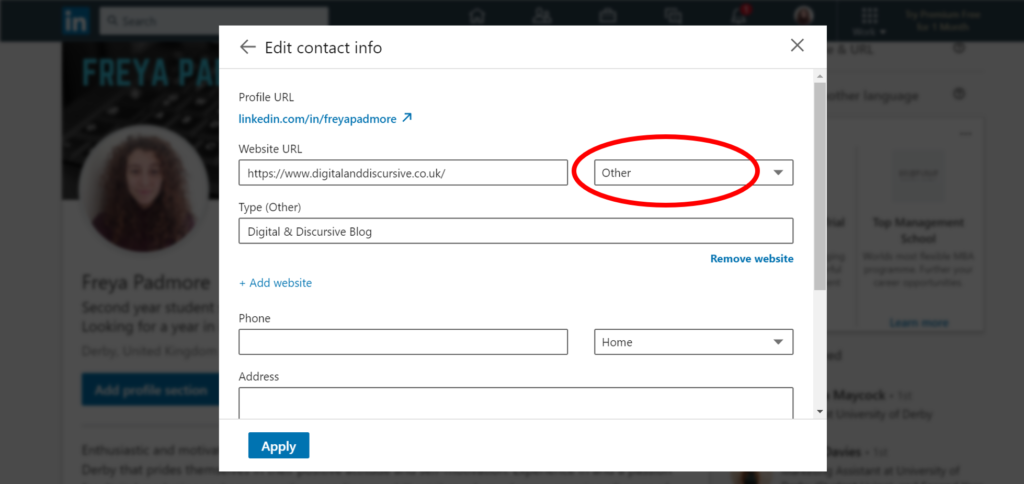
If you want to show off your marketing skills or any other online project you have been working on, you can add your site to your profile. To do so go to:
Your profile > The pencil in the top right corner > Contact Info
Then, you want to paste in your Website URL and under type, select ‘Other’. Ignore that there is a blog/company/any other option that is relevant. You want to select other so that you can add your own description. This will come up in brackets next to the URL when people look at your contact information. For example, mine says ‘Digital and Discursive Blog’ as opposed to just ‘Blog’ which you can see below.


6. Add As Much (Relevant) Detail As Possible
LinkedIn is like your online CV. Employers will check it before you go to interviews or even find you there initially. The more detail you add, the better, but remember to keep it relevant.
Add in your previous work experience, volunteering, jobs, achievements and awards. Hobbies are not relevant.
When it comes to your university course, add in lots of rich detail. This could include what modules you are doing, your predicted/achieved grades, what the modules are about and what skills you have learnt. This could include software, or other skills e.g. WordPress or Adobe Photoshop.
Take every opportunity to insert lots of keywords that employers might be searching for or might be relevant to future job roles.
Hopefully you have found this post useful and will take this opportunity to refresh and improve your LinkedIn profile. Let me know if you have any questions in the comments and I hope you have a great day!